The header image for the blog was customized in the following manner:
- A prospective photo (Poseidon Temple at Cape Sounion near Athens, Greece” by anastasios71) was found at Fotolia.com.

- The photo was tested before the rights were purchased in order to see if its size and composition would be compatible with the banner image for WordPress’ Twenty Ten theme. The photo was downloaded and its size set to 940px X 198px (the default size for this theme’s header image).

Although the quality of this shot was quite poor (since its size was increased from 400px X 267px), this was not an issue at this stage. The main goal was to see whether the temple and sunset could fit into the header image. - Upon discovering that main elements of the composition would fit into 940px X 198px, the rights for a 2356px X 1570px version of the photo were purchased from Fotolia. (The excess size allows the image to be used in the future in case a larger version is needed.)
- A copy of the original image file was made with Photoshop, and the original stored safely away.
- The copy’s image size was reduced to 940px X 626px, and the stage size was subsequently reduced to 940px X 198px. The location of the composition was then adjusted on the stage, and some copyright text added:

- Next, the shadows of the temple were brightened slightly:

- At this point, it was discovered that parts of the photo were greatly oversaturated. Areas of the temple pillars were so hot, they seemed to be dripping molten lava:

- In order to fix this, these areas needed to be desaturated:
- First, the molten pillar areas were selected with the Magic Wand tool (set to a Tolerance of 80, with the Contiguous check box unchecked).
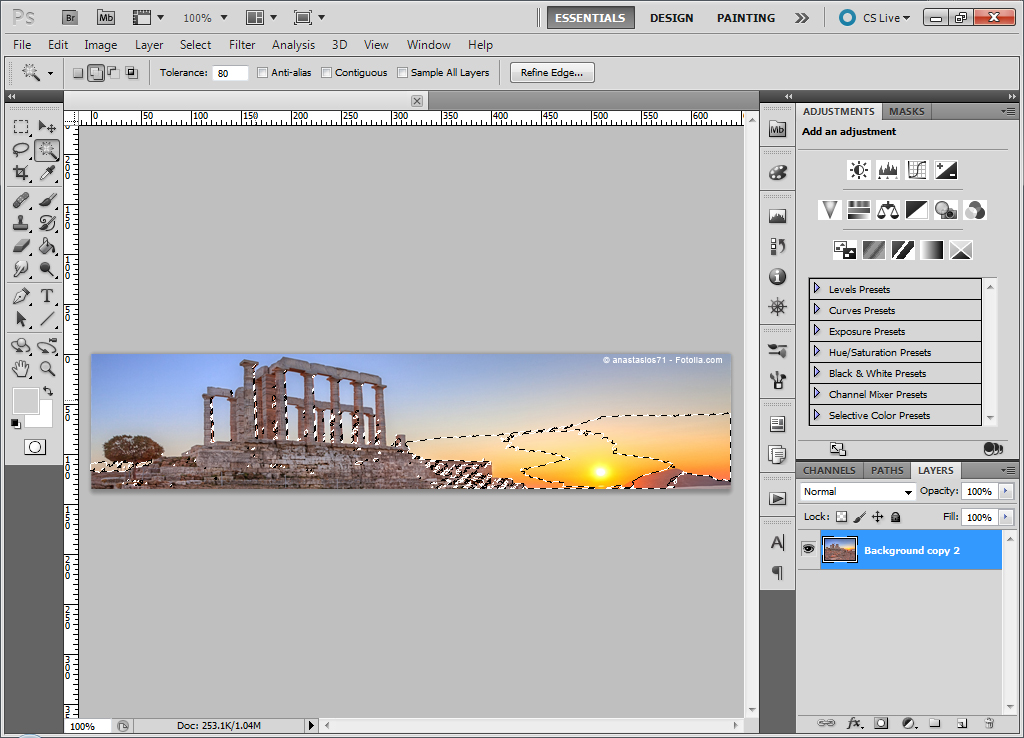
- Unfortunately, the Magic Wand tool also selected the red sunset colors in the sky and some rocky areas that did not need adjustment. These areas were deselected with the Selection tool:
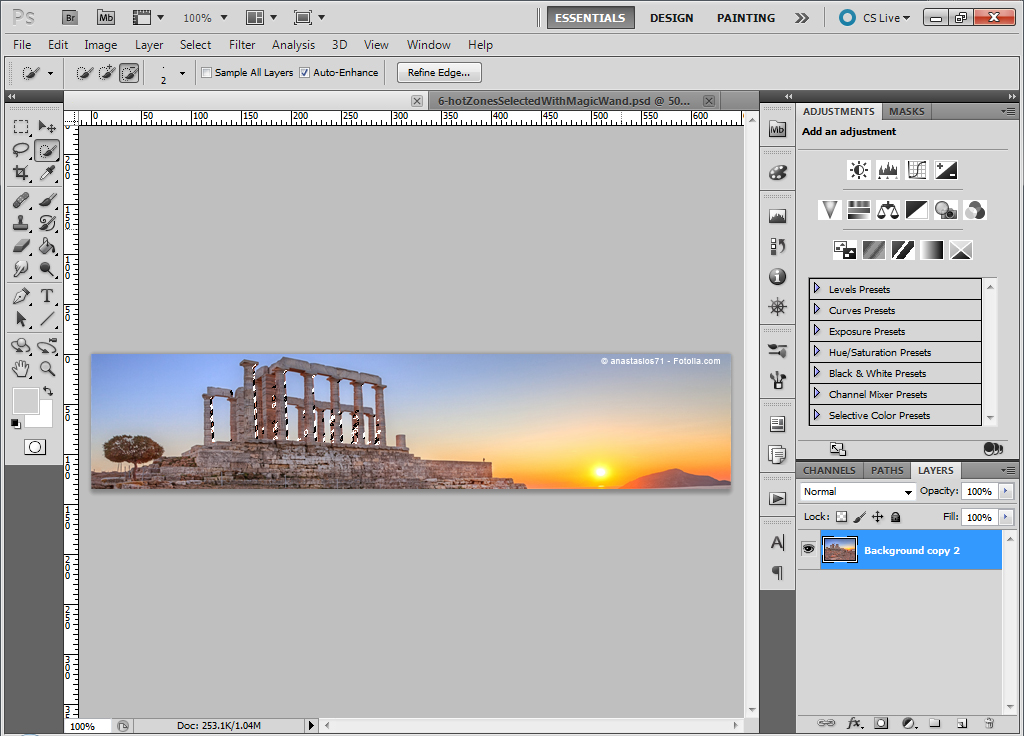
- The Hue / Saturation panel was then chosen, and the saturation reduced.

- First, the molten pillar areas were selected with the Magic Wand tool (set to a Tolerance of 80, with the Contiguous check box unchecked).
- The header image looked pretty good at this point. But the lake at the bottom right of the image seemed to rise to the right. Perhaps this was the way the shoreline actually looked…or perhaps the camera suffered from a bit of barrel-distortion.

- For the final step, the Clone tool was used to cover the water to resemble part of the nearby hill.


